Sometimes, like me, you’re at an airport with a few hours to burn. You open your macbook and attempt to connect to the airport WiFi... and nothing. The computer shows that it’s connected to the network, but you aren’t getting any of those life sustaining internets.
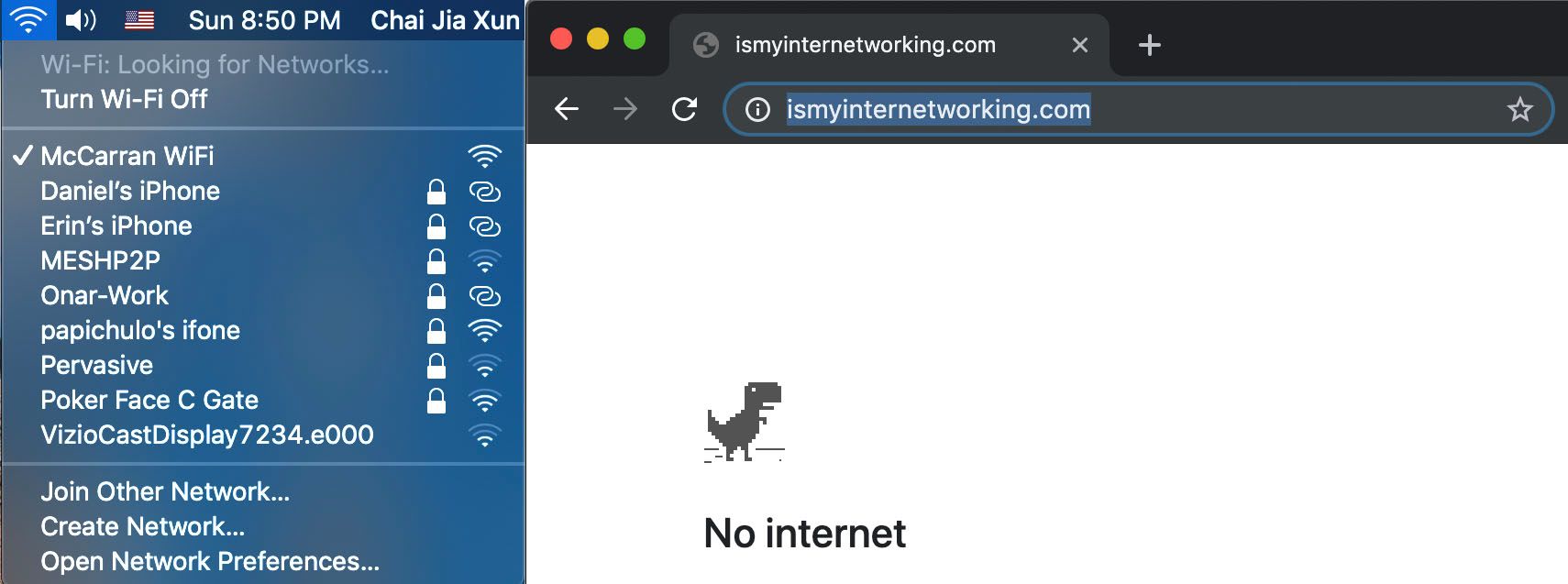
If you’re lucky, the internet will come back to you if you give it the cold shoulder for a bit. But some other times, the internet will stubbornly refuse to give in and you’ll be stuck with our friendly chrome dino. Not that we don’t like him mind you, but my high score can only go so high before I need a connection to brag to my friends.
There are a bunch of methods online that have to do with meddling with the DNS settings or changing the browser settings. But there’s another way to get it working that’s more destructive and more in line with how I solve issues: Deleting the offending config files and starting afresh.
Let's get started
To get to the files, open Finder and press Cmd + Shift + G. You will get a dialog box that’s similar to the one below. Enter this filepath:
/Library/Preferences/SystemConfiguration
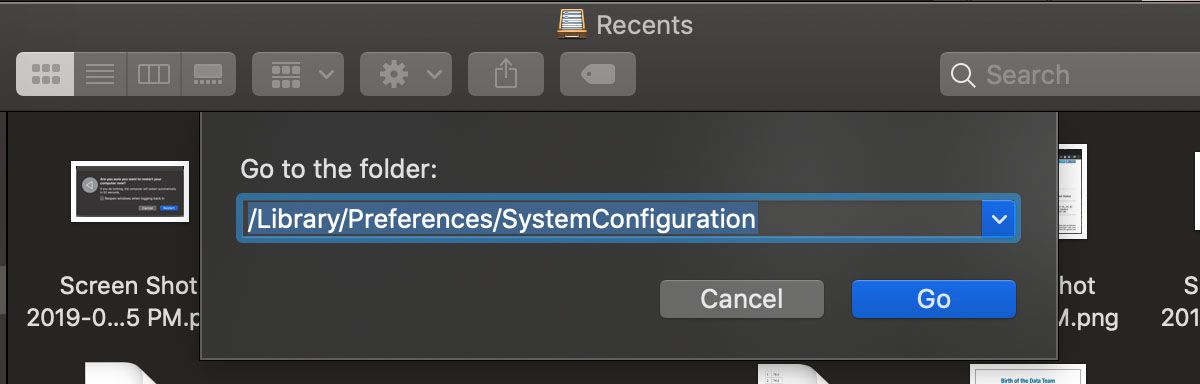
From there, delete the files highlighted in the photo below. Or, back up those files to another folder if you feel like doing it the boring right way.
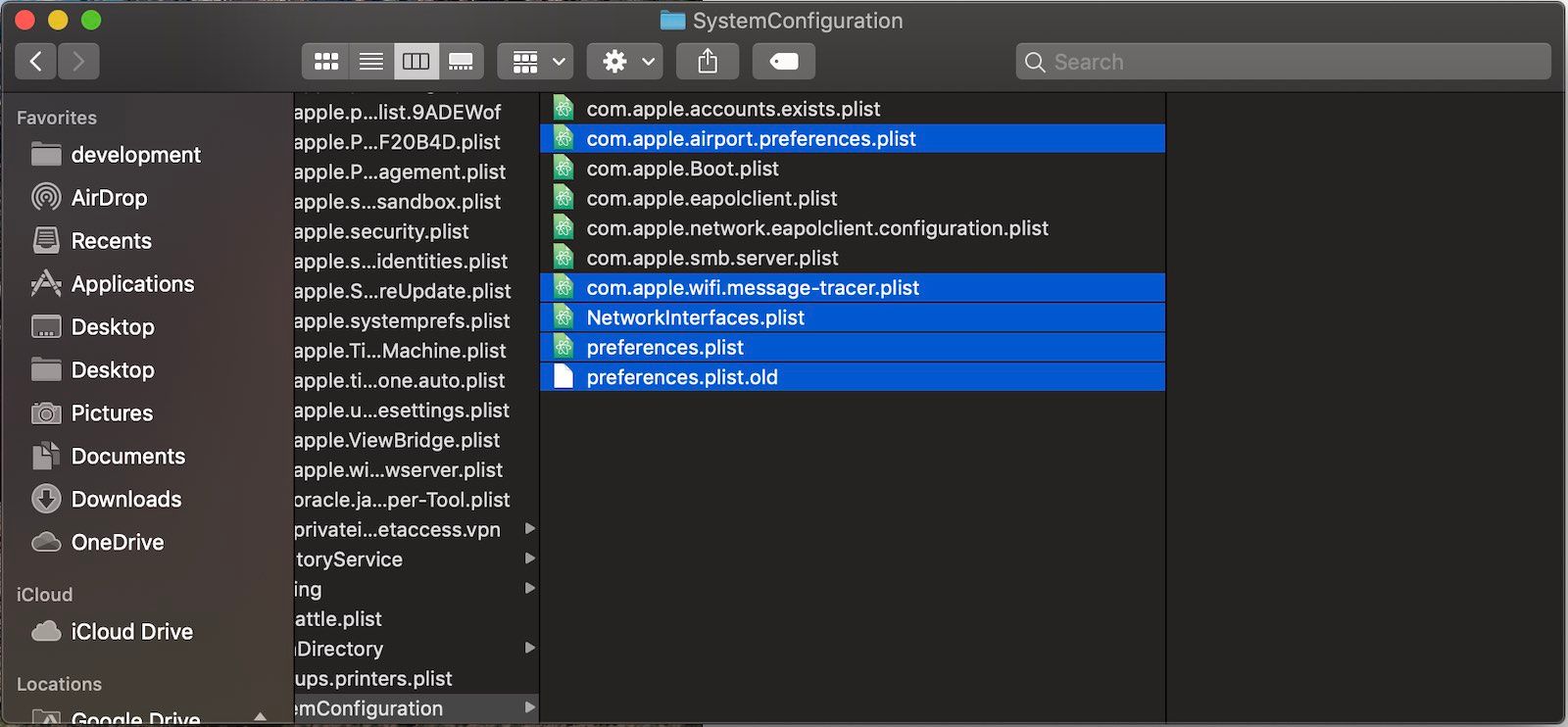
Finally, restart your computer and attempt to connect to the network again.
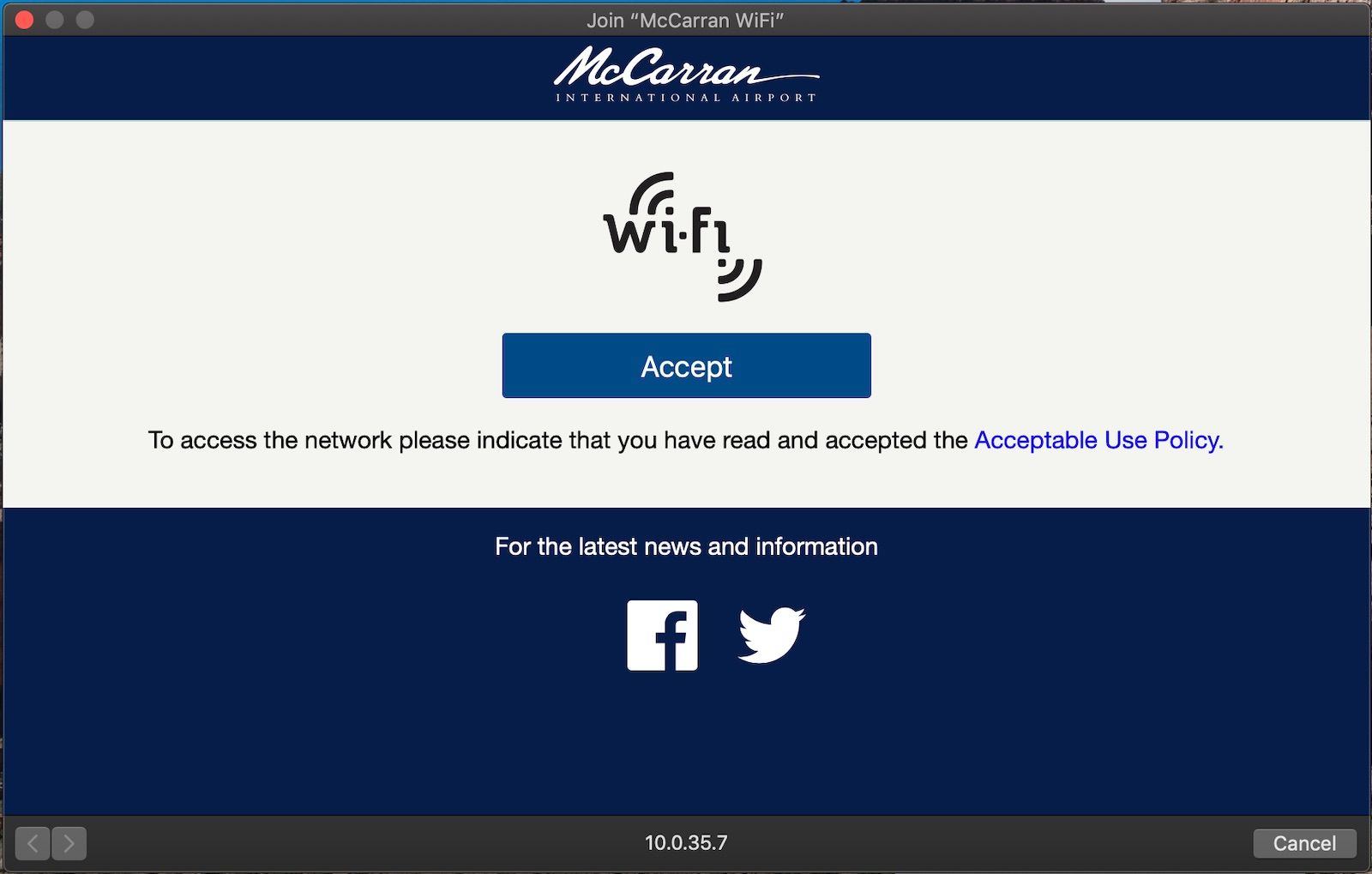
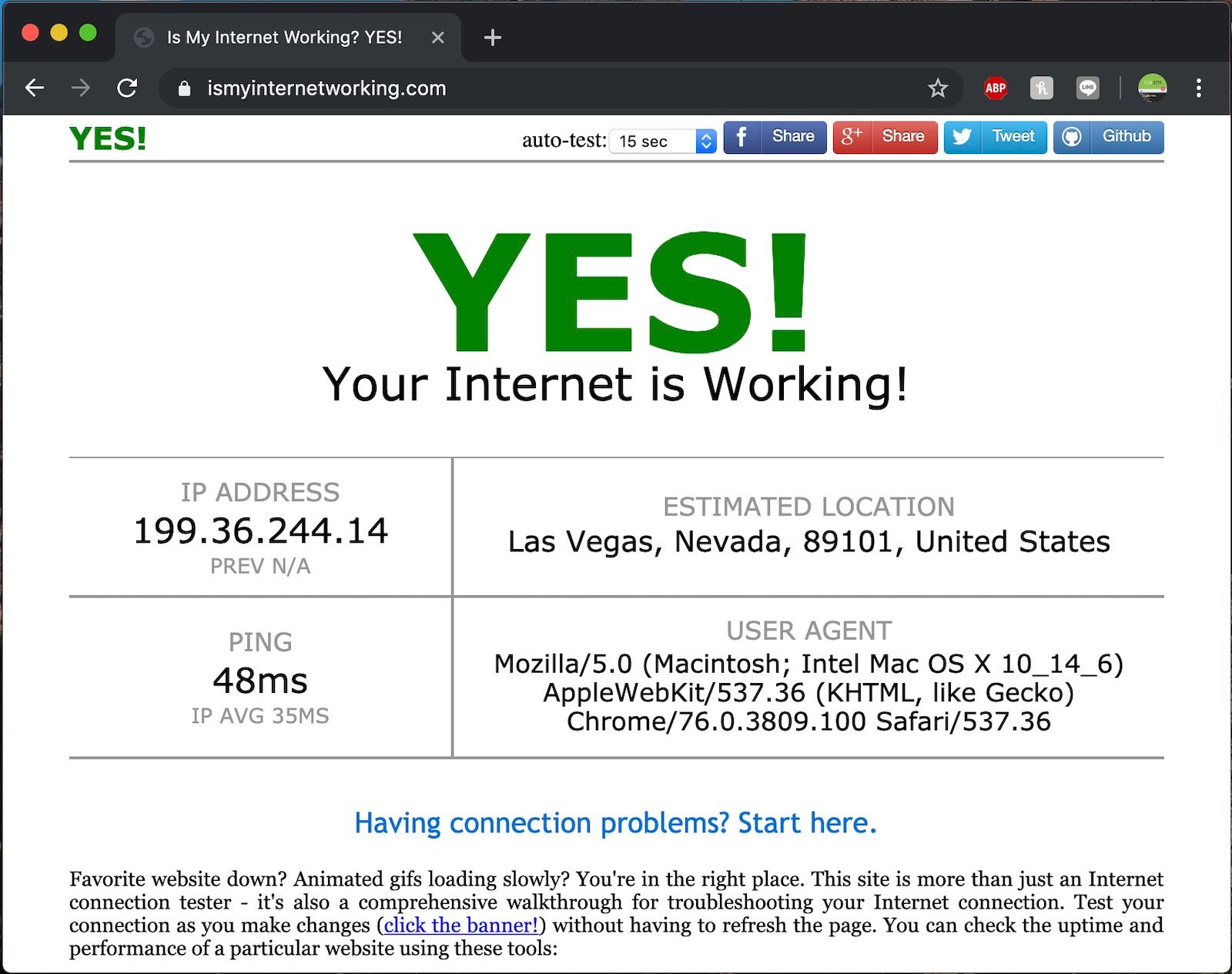
Oh, don’t forget to use protection on a public wifi network.
